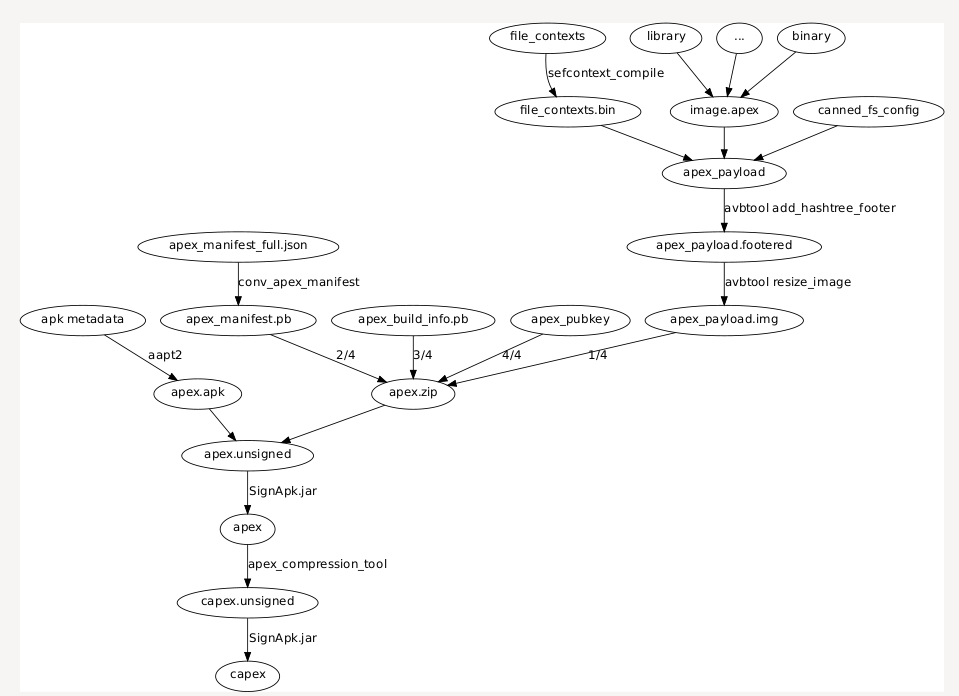boot editor: support dtb in linux lazybox: more commands |
4 months ago | |
|---|---|---|
| .github/workflows | ||
| aosp | ||
| avbImpl | ||
| bbootimg | ||
| doc | ||
| gradle/wrapper | ||
| helper | ||
| lazybox | ||
| src | ||
| tools | ||
| .gitattributes | ||
| .gitignore | ||
| .gitmodules | ||
| CODE_OF_CONDUCT.md | ||
| LICENSE.md | ||
| README.md | ||
| build.gradle.kts | ||
| gradlew | ||
| gradlew.bat | ||
| integrationTest.py | ||
| settings.gradle.kts | ||
README.md
Android_boot_image_editor
A tool for reverse engineering Android ROM images.
Requirements
Make sure you have JDK11+ and Python3.
-
Linux / WSL:
sudo apt install git device-tree-compiler lz4 xz-utils zlib1g-dev openjdk-17-jdk gcc g++ python3 python-is-python3 p7zip-full android-sdk-libsparse-utils erofs-utils -
Mac:
brew install lz4 xz dtc -
Windows: Install openssl and device-tree compiler with chocolate
choco install openssl dtc-msys2 zip vim gzip 7zip
Getting Started
Put your boot.img to current directory, then start gradle 'unpack' task:
cp <original_boot_image> boot.img
./gradlew unpack
Your get the flattened kernel and /root filesystem under ./build/unzip_boot:
build/unzip_boot/
├── boot.json (boot image info)
├── boot.avb.json (AVB only)
├── kernel
├── second (2nd bootloader, if exists)
├── dtb (dtb, if exists)
├── dtbo (dtbo, if exists)
└── root (extracted initramfs)
Then you can edit the actual file contents, like rootfs or kernel. Now, pack the boot.img again
./gradlew pack
You get the repacked boot.img at $(CURDIR):
boot.img.signed
Well done you did it! The last step is to star this repo :smile
live demo
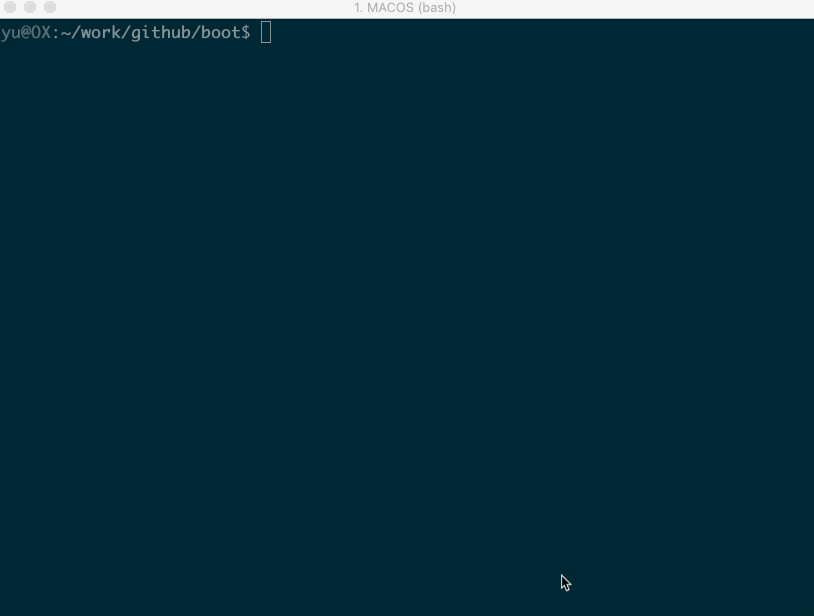
Supported ROM image types
| Image Type | file names | platforms | note |
|---|---|---|---|
| boot | boot.img, init_boot.img, boot-debug.img, boot-test-harness.img | all | |
| vendor boot | vendor_boot.img, vendor_boot-debug.img, vendor_kernel_boot.img | all | |
| recovery | recovery.img, recovery-two-step.img | all | |
| vbmeta | vbmeta.img, vbmeta_system.img etc. | all | |
| dtbo | dtbo.img | linux & mac | |
| dtb | *.dtb | linux & mac | |
| sparse images | system.img, vendor.img, product.img etc. | linux | |
| OTA payload | payload.bin | all | Windows git-bash |
Please note that the boot.img MUST follows AOSP verified boot flow, either Boot image signature in VBoot 1.0 or AVB HASH footer (a.k.a. AVB) in VBoot 2.0.
compatible devices
| Device Model | Manufacturer | Compatible | Android Version | Note |
|---|---|---|---|---|
| Pixel 7 (panther) | Y | 13 (TQ2A.230505.002) 2023) |
||
| ADT-3 (adt3) | Askey/Google | Y | 12 (spp2.210219.010) | amlogic inside, Android TV |
| Pixel 3 (blueline) | Y | 12 (spp2.210219.008, 2021) |
||
| Pixel 3 (blueline) | Y | 11 (RP1A.200720.009, 2020) |
more ... | |
| Pixel 3 (blueline) | Y | Q preview (qpp2.190228.023, 2019) |
more ... | |
| Redmi K30 4G (phoenix[n]) | XiaoMi | Y | 10 | verified by @eebssk1 |
| TS10 | Topway | Y | 10 | car headunit, @mariodantas |
| Pixel XL (marlin) | HTC | Y | 9.0.0 (PPR2.180905.006, Sep 2018) |
more ... |
| K3 (CPH1955) | OPPO | Y for recovery.img N for boot.img |
Pie | more |
| Z18 (NX606J) | ZTE | Y | 8.1.0 | more... |
| Nexus 9 (volantis/flounder) | HTC | Y(with some tricks) | 7.1.1 (N9F27M, Oct 2017) | tricks |
| Nexus 5x (bullhead) | LG | Y | 6.0.0_r12 (MDA89E) | |
| Moto X (2013) T-Mobile | Motorola | N | ||
| X7 (PD1602_A_3.12.8) | VIVO | N | ? | Issue 35 |
| Realme GT Neo 3 | Realme | N | 12 | Issue 105 |
more examples
working with recovery.img
Please remember to clean the work directory first.
rm *.img
cp <your_recovery_image> recovery.img
./gradlew unpack
./gradlew pack
working with vbmeta.img
rm *.img
cp <your_vbmeta_image> vbmeta.img
./gradlew unpack
./gradlew pack
clean workspace
When you finished current work and need to clean the workspace for next image, it's a good idea to call the `clear` command:./gradlew clear
working with boot.img and vbmeta.img
If your vbmeta.img contains hash of boot.img, you MUST update vbmeta image together.
rm *.img
cp <your_boot_image> boot.img
cp <your_vbmeta_image> vbmeta.img
./gradlew unpack
./gradlew pack
Your boot.img.signed and vbmeta.img.signd will be updated together, then you can flash them to your device.
working with vendor_boot.img + vbmeta.img (Pixel 5 etc.)
Most devices include hash descriptor of vendor_boot.img in vbmeta.img, so if you need to modify vendor_boot.img, you need to update vbmeta.img together.rm *.img
cp <your_vendor_boot_image> vendor_boot.img
cp <your_vbmeta_image> vbmeta.img
./gradlew unpack
./gradlew pack
./gradlew flash
Please note that to use 'gradle flash', your host machine must be connectted to your DUT with adb, and you already 'adb root'.
How to edit device tree blob(dtb) inside vendor_boot.img
If you want to edit the device-tree blob in place:
cp <your_vendor_boot_image> vendor_boot.img
cp <your_vbmeta_image> vbmeta.img
./gradlew unpack
==> now you can edit build/unzip_boot/dtb.dts directly
./gradlew pack
During unpack stage, dtb will be dumped to file build/unzip_boot/dtb, dts will be decompiled to build/unzip_boot/dtb.dts.
You can edit dtb.dts directly, and it will be compiled to dtb duing repack stage.
If you just want to replace the dtb with the one that is compiled outside this tool, please
cp <your_vendor_boot_image> vendor_boot.img
cp <your_vbmeta_image> vbmeta.img
./gradlew unpack
rm build/unzip_boot/dtb.dts
cp <your_dtb> build/unzip_boot/dtb
./gradlew pack
How to pull device tree blob(dtb) from a rooted device
If you have a rooted device and want to pull /proc/device-tree
touch fake.dtb
./gradlew pull
This tool will copy dtc to the target device via adb, and dump the dtb and dts file. Eventually you should get something like this
+--------+------------------------------+
| What | Where |
+--------+------------------------------+
| source | /proc/device-tree |
+--------+------------------------------+
| DTB | panther.dtb |
+--------+------------------------------+
| DTS | build/unzip_boot/panther.dts |
+--------+------------------------------+
How to work edit device tree blob(dtb) file
If you have a dtb file and want to edit its content
cp <your_dtb_file> .
./gradlew unpack
This tool will decompile it and put the decompiled source to build/unzip_boot.
Unpack Summary of panther.dtb
+------+------------------------------+
| What | Where |
+------+------------------------------+
| DTB | panther.dtb |
+------+------------------------------+
| DTS | build/unzip_boot/panther.dts |
+------+------------------------------+
working with system.img
cp <your_system_image> system.img
./gradlew unpack
You get system.img.unsparse, that's a plain ext4 filesystem data.
How to disable AVB verification
The idea is to set flag=2 in main vbmeta.
rm *.img
cp <your_vbmeta_image> vbmeta.img
./gradlew unpack
vim -u NONE -N build/unzip_boot/vbmeta.avb.json -c ":19s/0/2/g" -c ":wq"
./gradlew pack
Then flash vbmeta.img.signed to your device.
How to merge init_boot.img into boot.img
- unpack init_boot.img and copy out "build/unzip_boot/root".
- clear workspace by
gradle clear, then unpack boot.img - copy back the "build/unzip_boot/root"
- edit build/unzip_boot/boot.json
- change
ramdisk.sizeto 1 - change
ramdisk.filefrom "build/unzip_boot/ramdisk.img" to "build/unzip_boot/ramdisk.img.lz4"
work with payload.bin
- extract everything
Usage:
gradle unpack
- extract only 1 specified partition Usage:
gradle unpack -Dpart=<part_name>
Example:
gradle unpack -Dpart=boot
gradle unpack -Dpart=system
Note: "build/payload/" will be deleted before each "unpack" task
work with apex images
AOSP already has tools like apexer, deapexer, sign_apex.py, these should suffice the needs on .apex and .capex. Refer to Issue https://github.com/cfig/Android_boot_image_editor/issues/120
How to work with vendor_dlkm.img
cp <your_vendor_dlkm.img> vendor_dlkm.img
cp <your_vbmeta_image> vbmeta.img
./gradlew unpack
# replace your .ko
./gradlew pack
Then flash vbmeta.img.signed and vendor_dlkm.img.signed to the device.
boot.img layout
Read boot layout of Android boot.img and vendor_boot.img. Read misc layout of misc.img
References and Acknowledgement
more ...
Android version list https://source.android.com/source/build-numbers.html
Android build-numbers https://source.android.com/setup/start/build-numbers
cpio & fs_config
https://android.googlesource.com/platform/system/core
https://www.kernel.org/doc/Documentation/early-userspace/buffer-format.txt
AVB
https://android.googlesource.com/platform/external/avb/
boot_signer
https://android.googlesource.com/platform/system/extras
mkbootimg
https://android.googlesource.com/platform/system/tools/mkbootimg/+/refs/heads/master/
boot header definition
https://android.googlesource.com/platform/system/tools/mkbootimg/+/refs/heads/master/include/bootimg/bootimg.h
kernel info extractor
https://android.googlesource.com/platform/build/+/refs/heads/master/tools/extract_kernel.py
mkdtboimg
https://android.googlesource.com/platform/system/libufdt/
libsparse
https://android.googlesource.com/platform/system/core/+/refs/heads/master/libsparse/
Android Nexus/Pixle factory images
https://developers.google.cn/android/images